

Power Monitor Off Network Edition allows to Power Monitor Off other Computers connected
to the Network and Save Energy.
In the Description below the Word "Power Monitor Off Client " will be used to refer
to a Computer whose Monitor will be Powered Off.
In the Description below the Word "Power Monitor Off Server" will be used to refer
to a Computer which is connected to "Power Monitor Off Client" through a Network.
Steps Required to use Power Monitor Off Network Edition are as given below
Install Power Monitor Off Network Edition on a computers which is to be controlled
remotely. This computer will be referred to as "Power Monitor Off Client"
When Setup reaches Last Step , do not Check the Check Box , Launch Power Monitor
Off.
Note Down IP Address of "Power Monitor Off Client"
Computers Communicate using IP Address & a Port Number
Port Number can be anything from 1 to 65535. Many Applications which communicate
through network will be using Port Number on a given Computer.
Find out an available free Port Number & note it down. The Application by default
uses Port Number 1960 (which can be changed if required).
Now Open Network Settings on "Power Monitor Off Client" using Shortcut on Desktop.
This should open up a Dialog Box as given below (ScreenShot Taken on Vista)
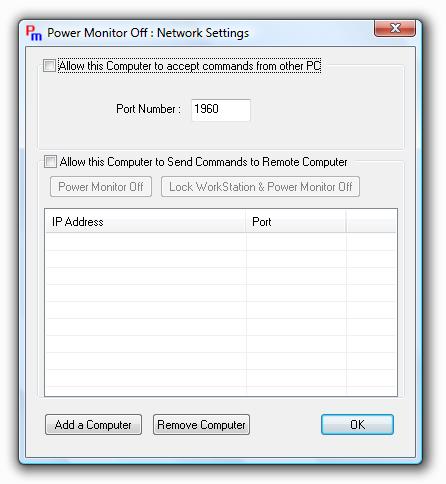
Now Check the Check First Check Box (Also Change Port Number if you are aware that Port Number 1960 is used by some other application)
Sample "Power Monnitor Off Client" Settings
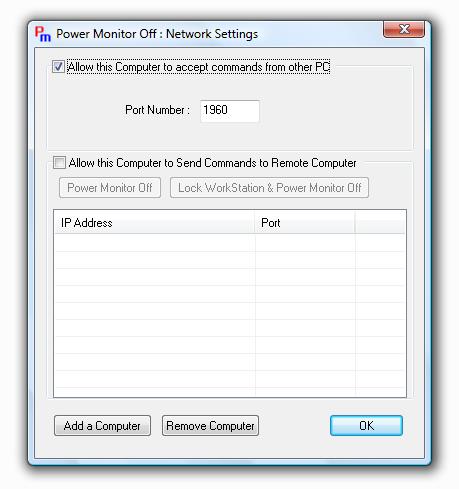
Now Click on OK & Exit the application using Right Click on the System Tray
Icon & Selecting Exit
Now Launch Power Monitor Off Network Settings to make sure that the Check Box is
Checked & Port Number is also displayed correctly
Close the Dialog Box by Clicking on OK
That's it , we are done with Power Monitor Off Client Settings.
Repeat above procedure for other Computers as well which you wish to control.
Now Let's Proceed to the Computer from which Power Monitor Off Clients will be Controlled.
Install Power Monitor Off as done earlier.
Open Network Settings & Check the Second Check Box
Click on Add Computer & enter the IP Address of Power Monitor Off Client one
by one
Sample Display of "Power Monitor Off Server" Settings
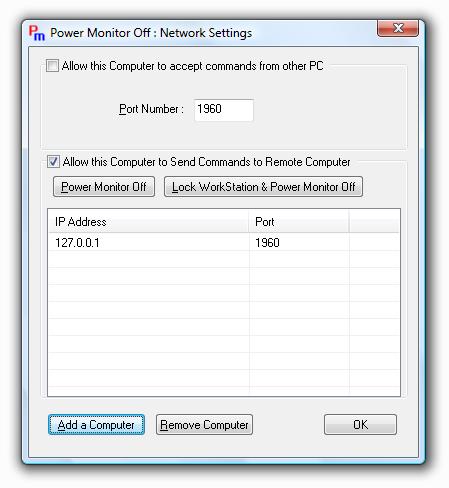
Now Select the IP Address & Click on the Button "Power Monitor Off" or "Lock
WorkStation & Power Monitor Off"
The Application will display a message box containing result (which may be success
or failure)
In case of failure , it will display the reason as well.
Note : In case you have a Firewall Installed , the Firewall may ask you whether
to allow Power Monitor Off or not , please do select Allow in case you wan the application
to send commands (more will be added in next version) remotely to "Power Monitor
Off Client"
Now Check whether the remote machine received the command or not. In case it received
the command, the screen should be turned off (the machine should be Locked as well
in case the "Lock WorkStation & Power Monitor Off" Button was clicked).
We are testing the above functionality & hence the above functionality should
be treated as beta functionality.
Please write to us at support@rtmenu.com.
Download Dual Monitor Software, Setup Dual Monitor on a single computer, utilize the power of having multiple monitors.
Power Monitor Off, Automatically Shutdown Computer, and much more